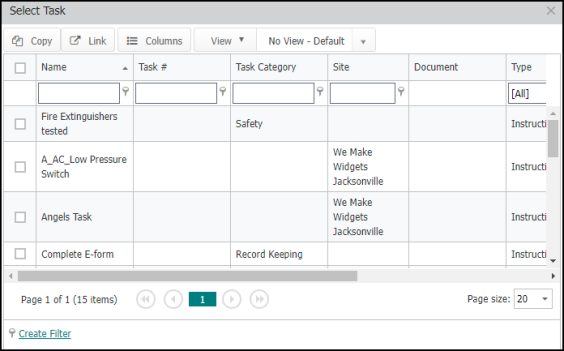Using the task library
Asset Essentials allows you to save commonly performed tasks in the Task Library. Tasks can be grouped into task categories allowing you to quickly create work orders or PM schedules with step by step instructions.
Adding task categories
- Click on the Admin menu icon and then on Configurations.
- Click on Task Categories under the Work Order section.
- If the Task Category should be available to all sites leave Global as the selected Site.
- Enter a name for the Task Category.
- Fill out any additional information on the form and click Save.
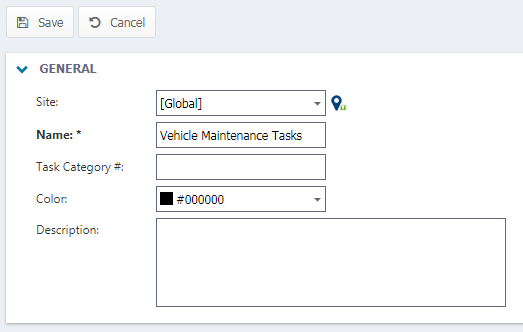
Adding tasks to the task library
- Click on the Admin menu icon and then on Configurations.
- Click on Tasks under the Work Order section.
- Click the New button.
- If the task should be available to all sites leave Global as the selected Site.
- Enter a name for the Task.
- Select the Task Category this task belongs to. *Note: Assigning a task to a task category is helpful for quickly adding a group of tasks to a work order.
- Select the Task Type.
- If you selected the Task Type of Collect Reading, choose an Asset and Meter Title.
- If you selected the Task Type of Pass/Fail, choose an Asset.
- Click the image icon (
 ) to add a document or photo to the task.
) to add a document or photo to the task. - Enter a detailed Description of what work should be done to complete the task.
- Click Save.
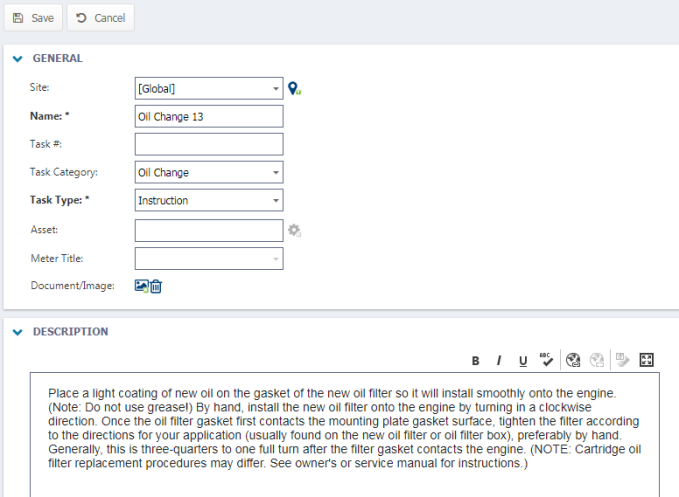
Adding tasks from the task library to a work order or PM schedule
- Click the Select Task from Library button in the Tasks/Steps section of the work order or PM schedule.
- To add a group of tasks, use the filtering options under each column name.
- Check the box next to each task you would like to add to the work order or PM schedule and click the Copy or Link button. *Note: The Link button is only available on PM schedules.
- Copy: The Copy button will allow you to make edits to the tasks on the individual work order or PM without altering the original task stored in the library.
- Link: The Link button will gray out the tasks on the individual work order or PM and not allow you to make edits. In order to make edits using the Link button the tasks must be edited directly from the task library and will affect PMs that have those tasks linked.
- The tasks will now appear on the work order or PM schedule.